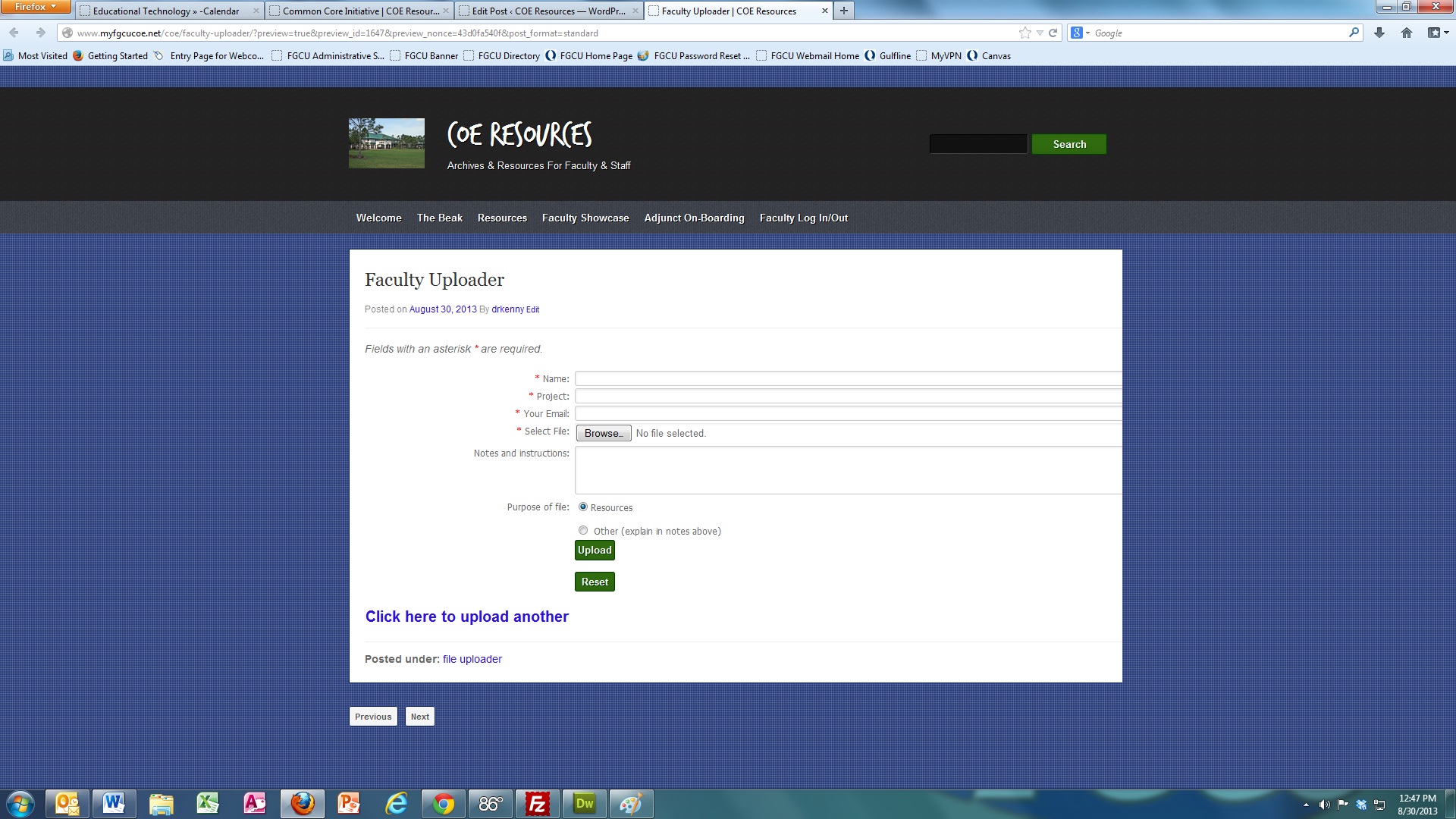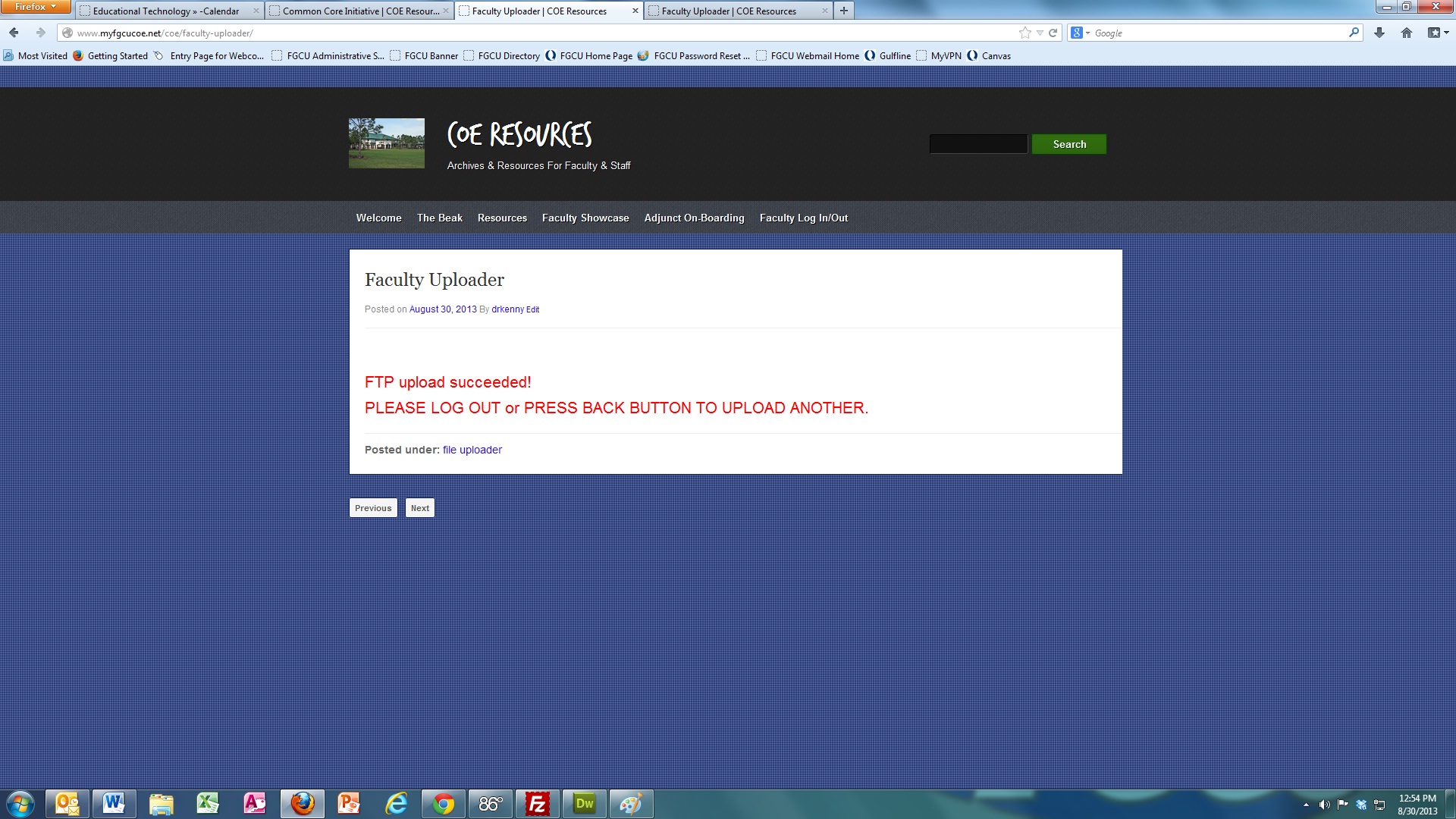Category: file uploader
CMH Conference File Uploader
How to Upload To FGCUCOE Site
We have put in place the mechanism to make it easier for you to upload your resources and research
to share with your colleagues.
To begin the process, make sure you know when the file is located. The function works for one file at a time, so if you have to upload more
than one, you will need to go through the process again.
- First, click here to log into the site
- Follow the prompts on the Upload Screen
- Once you have completed the upload you will receive a success message. We will receive an email notification that about the upload
- Either log out or press the back button in browser menu bar to upload another file
- It will take a day or so to actually see the file/link on the Resources Page
File Uploader
Student Uploader for Large Media Files
INSTRUCTIONS.. PLEASE READ CAREFULLY
- Audio files MUST be created in .mp3 format. If you use an iPod or other android mobile device, the default file type is an .m4a, or .aiff, etc.
- The please ensure that you have named your file exactly as noted in the instructions sent to you.
- BEFORE YOU UPLOAD… PLEASE NOTE THAT THE ONLY ACCEPTED FILE TYPE FOR AUDIO TAPES IS .MP3.. IF YOU HAVE ANY OTHER FILE TYPE (.M4A, ETC.), PLEASE CONVERT IT USING THIS ONLINE CONVERSION PROGRAM:
ONCE COMPLETED, DOWNLOAD BACK TO YOUR COMPUTER THE CONVERTED .MP3 FILE. IT IS THE .MP3 FILE THAT YOU UPLOAD TO US.
- To get your assignment to the correct location, answer the questions by selecting the correct responses in the drop down boxes.
-
Make sure all your entries are lower case (including the file name).
- DO NOT include YOUR NAME in the file name. Follow the specifications provided by your instructor.
- Depending on the file size, the upload may take several minutes.
- PLEASE BE PATIENT AND DO NOT CLICK ANY OTHER BUTTONS OR LEAVE THE PAGE WHILE THE FILE UPLOAD IS IN PROCESS.
- IF SUCCESSFUL YOU WILL RECEIVE THE FOLLOWING MESSAGE IN THE UPLOAD AREA BELOW:
FTP upload succeeded!
A notification email has been sent to your instructor.
- IF YOU DO NOT RECEIVE ONE, THE FILE TRANSFER DID NOT WORK.
MAKE SURE WHEN YOU SELECT FROM THE DROP DOWN AREAS THAT THEY ‘TAKE’… THE WORD “Select…” SHOULD BE REPLACED WITH YOUR CLASS, TERM, CRN, AND PROJECT INFORMATION.
This is box title
[advanced_ftp_upload]